Search the Community
Showing results for tags 'how to use'.
Found 1 result
-
Good question! Here's a whole guide on how to use Solero, and well, any IPS forum: Welcome to Solero. This guide will distinguish different functionalities of Solero and aspects of the forum that are needed to properly use Solero. Brief History Solero (pronounced soh-leh-roh) is a forum oriented toward young developers and enthusiastic gamers. It first appeared on the internet in 2015, around the time that Rile5 closed. If you're a veteran from the CPPS community, you've most likely heard of both Solero and Rile5, since this is where most of Solero's advertising is oriented. This version of Solero was established on the 11th June, 2017 by @Arthur, @Ben, and @Kevin. Please see the Community Guidelines before creating content on Solero. Be mindful of what you post. https://solero.me/announcement/2-soleros-community-guidelines/ Functionality If you have not already, please register an account (https://solero.me/register). Upon the first login to your account at Solero, you will be prompted with this page. This is the page you will always see when you log in. Above is the navigation bar. This navigation bar contains pages. Browse - Your main page for everything, including the forums itself. Forums - Categories and topics galore! Above the navigation bar image is the forums page. Categories and topics are all here on this one page. Downloads - These are downloads posted by users around Solero. You can submit a file for every user to see here, see what's new, and even see the files that are trendy. Files are categorized under Categories, located to the right on the download page. Blogs - Blogs are a collection of posts created by various users. If you were to create a blog, you could call it "My life on Solero", and post about CPPSes, for example. These blogs can be viewed by anybody on Solero. To create a blog, click "Create a blog" in the top right corner of the page. From there, follow the steps that you're prompted with to publicize your blog on Solero. Staff - This is a list of the current staff members on Solero, categorized by rank, then alphabetically (by default). Online Users - A list of the current online users can be viewed here. This can also be seen promptly above the footer inside of the Forums page. From here, you can also see what every user online is doing on Solero. Leaderboard - Reputation Leaderboard. The reputation leaderboard shows who has the most liked content for the day, and days past (by clicking Past Days). From here, you're also able to find the top members with the most reputation and the most posts. Activity - See what's happening on Solero lately at a glance. All Activity - You can view literally every reply and every topic that has been posted if you glance at All Activity. Scrolling down will bring you further in time. Activity Streams - Different streams of activity. If you liked a piece of content from @Adam , and @Scabies made a reply on the topic that you liked, this would appear in your "Liked Content" activity stream. The rest is self-explanatory, but let me know if you need any assistance with this. Unread Content - If you have not read a piece of content, this will appear in Unread Content. Tip: To easily access Unread Content, in the top right corner click Unread Content. If you want to mark it all as read so that you don't have to worry about clutter, click Mark Site As Read. Content I Started - Shows activity on content you started. Search - This is not a search bar for everything, this only searches through content in Activity, because there is a lot. If you want a full search, in the top right corner above your mailbox and notifications, there should be a search box. Moving on, let's check out the topmost part of your page. This may look different on other themes. Please note that all of these function the same way, no matter what theme you're using. Notification Bell - View all of your notifications at once. If you have a smartphone, this is sort of like your Notifications Center. You can see everything happening at a glance. If someone were to like this post, I would see it as a notification. When you click on the notification bell, this is what appears. Message Icon - Send and receive private messages from anybody on Solero. When you click on the envelope icon, this is what appears. Compose New - Send a private message to someone directly through this feature. Go to inbox - Goes to your inbox. Click on a message from someone to view it as well the conversation history with that person. If you have any recent messages, they will appear in the center of your inbox upon clicking the envelope icon. Search - Search for anything across Solero. Tabs and Widgets Recent Status Updates - Shows recent status updates from users who have changed their status within the past 24 hours. Click on reply to reply to a status updates. Next to reply should show the time when a status update was posted. This widget helps to easily update your status. Type something in "What's on your mind?" to update your status and have it visible to everybody on Solero. If you are unsure of how to enable status updates, scroll to the FAQ section. Posting Whenever you create content on Solero, please be sure that it follows the community guidelines. See the helpful links section if you're confused as to where that's located. Quote - Quotes a post in a reply. Edit - You can edit your post with the basic Solero text editor. To like a post, look for a button that looks like this in the post that you're trying to like. Click it to like that post. Next to that button, it should show who liked that specific piece of content as well. When you create a topic, you're prompted with a basic text editor. If you need assistance with this, please don't hesitate to ask around. When editing your content, you'll notice two buttons above your text editor. Poll - Create an interactive poll that people can vote on. Keep in mind that this will appear above your content. This only works if you're editing or creating a topic. You may notice this icon near the top right corner of your post. You can share your post to any social media outlet with this icon. Try it out! Reporting Content - Reporting content is important. Don't try to get involved in drama. Let a moderator or administrator handle it. To report content, look for something like this: Click Report Post. Follow the steps you're prompted with to successfully send your report to a moderator or administrator. It'll be reviewed shortly. Community Widgets These are widgets in which you can post topics. We call these Categories and subforums. In the top right corner of every category is an arrow down icon. This toggles a category so that you don't have to see recent topics from that category. Subforums Subforums are child categories of parent categories. Here's what I mean: Under General is Support, and Tutorials. These are subforums of the parent category General. Since these topics (Support and Tutorials) relate to General, that's why they are placed there. You can still make topics and reply to posts in subforums just like every other regular category. Under every category is a description of what should be posted and why that category is there. Scroll through Solero to see the descriptions of each category so you know what needs to be posted and where. I know what each category is for. How do I post a topic inside of that category? Here's the basic functionality of categories. If I wanted to post something in the General section of the CPPS category, I would click Start New Topic. By starting a new topic, you're posting a new thread. Above are examples of topics. An example is "Vintage Penguin vs Club Penguin Rewritten". This is a topic, and anybody can reply to it. Going more in depth of the functionality of categories, you can click Mark forum as reading to mark everything in this forum as you've read it so that new notifications for this category won't appear in any of your Activity Streams. Follow - Following every topic, reply, like, lock and even the slightest emoji of this category. Click the Follow button to receive notifications for everything that goes on within this category. The following format above will apply to every category. Topics Widget This widget shows topics recently made by members. Click on a topic to be linked to it. From there, you can reply to posts, like posts, and use that emoji that you're favoring. The number next to the topic on the right-hand side is how many replies it has. Posts Widget This widget is designed to show recent posts from users on topics. For example, if I were to post something on George's topic, my post would appear in Recent Posts, under the topic that it was first posted in. Popular Contributors Widget From here is where you're able to see the most reputable contributors on Solero, for the month, week, year, and all time. Arthur has 11 reputation, so he is the 3rd most popular contributor on Solero for the week. If you click "Month", you would see the most popular contributors for the month, and so on. Who's Online Widget See the members who are online. Tip: This is also accessible via Browse -> Online Users. Different roles have different name color. Here's the spectrum: Red: Administrator. Administrators are responsible for managing Solero, from implementing new features to hiring staff members. Blue: Moderator. Moderators are responsible for settling user disputes and keeping Solero a safe environment for everybody. Dark Blue: Member. Members are contributors who post content and use Solero daily. Members - Registered individuals on Solero. Anonymous - Unknown users on Solero. Guests - Unregistered visitors casually viewing topics. Member Statistics Total Members - Amount of total registered members on Solero. Most online - The amount of members most online at a time. FAQ How do I enable status updates? To learn how to enable status updates, please see this helpful topic. What about my profile? How do I customize it? Here's a tutorial that goes more in depth about customization and your profile. Can I be a mod? You'll be notified when Solero is looking for staff members. What is the official Discord of Solero? https://discord.gg/ByCczUg <- Click here to join the official Solero Discord. How do I change my theme? Scroll to the bottom of the page and click Theme, and explore new themes! Helpful Links Solero Discord: https://discord.gg/ByCczUg Solero Register: https://solero.me/register Solero Community Guidelines: https://solero.me/announcement/2-soleros-community-guidelines/ Thank you for reading my tutorial. I hope that this topic helps many users to come. Camden