Search the Community
Showing results for tags 'f'.
Found 4 results
-
FChat (Free Chat) Yeah, let's flood into the topic. First, hook up the prerequisite. REQUIRMENTS / PREREQUISITE: Set up the Chat Server, recommended OpenFire - Follow this tutorial to setup OF : Secured Private Chat System (Server) [General] Flash Player A CPPS setup, working with a working server/emulator. Let's go. Even though it can be easily done with AS2 too, am not expert in AS2 so am not gonna touch that concept, any contributor could contribute one to AS2 if you wish :). This part is for AS3. Client stuff first: Add the files in this archive to Play/v2/Client FChat.rar Edit Play/v2/Client/Dependencies.json accordingly as given below. Open Dependencies.json Find these lines { "id": "engine", "title": "Engine" }, Below that add these lines (ie, after that '},') { "id": "FChat", "title": "Free Chat - PC" }, . Now go to your Play folder, ie play.localhost (if you are using XAMPP - htdocs/play) Place all the files in the below archive in it. Converse.rar jquery.min.rar Now open the play html codes, that must be on the same Play folder (usually index.html in play page) Add these codes between <head> and </head> <script src="jquery.min.js"></script> <script type="text/javascript"> function FChatInit($s) { $args = $s.split("<!delimiter!>"); require(['converse'], function (converse) { converse.initialize({ bosh_service_url: 'http://localhost:7070/http-bind/', // Please use this connection manager only for testing purposes i18n: locales.en, // Refer to ./locale/locales.js to see which locales are supported show_controlbox_by_default: true, roster_groups: true }); }); var _$ = setInterval( function() { var $$ = $(".conversejs"); if ($$ !== false) { $(".conversejs").fadeOut(); $("#converse-login > label").fadeOut(); $("input[name=jid]").fadeOut(); $("input[name=password]").fadeOut(); $("#converse-login > input[type=submit]").fadeOut(); $("input[name=jid]").val($args[1]); $("input[name=password]").val($args[0]); $("#converse-login > input[type=submit]").click(); $("#conversejs").fadeIn(); clearInterval(_$); } } , 100); } </script> <link rel="stylesheet" type="text/css" media="screen" href="css/converse.css"> <script src="dist/converse.js"></script> Make sure you have this param in your ClubPenguin.swf object element <param name="allowscriptaccess" value="always"> Here comes the server part: KITSUNE : Place the content in the following archive in Kitsune/ClubPenguin/Plugins FChat.rar For other server emulators, just request me on comments I'll make one. Here are some pictures of this chat FEATURES Secured Login, the password used for each penguin on every login is one time usable and gets changed per every use Auto logs you into PC Very secured private Chat system Supports encryption (encrypted message transfer) 100% compatible with both AS2 and AS3 Supports emojis Chats can be moderated, and also have mods with special privillages Have it's own admin control panel Highly stable, extensible, have various of useful plugins like Chat Filter we used in Flippr, but that didn't work out as it converted "hello" to "****o" lol. If you have any doubt, issues, or concerns about this just comment. While using this chat system or protocol you must give credits to me (dote) or flippr, to use this.
-
Let me just go directly ahead towards the topic. So here's it. REQUIREMENTS / PREQUISITE: MySQL Server Apache / Nginx or any hostable server OpenFire ConverseJS or any XMPP-Chat Server Making sure you meet all the prerequisite you may go ahead. First open MySQL and Apache (or server) Second install openfire. Third go to openfire web page. If you are running on localhost : http://localhost:9090/ If you are running on any other VPS, then http://YourVPSIP:9090/ Now, install OpenFire. The installation if very user friendly if you have any difficulty in it comment below. Now, go to OpenFire url (http://localhost-or-vps-ip:9090/). Login to OF with username admin and password you entered during above installation You would be welcomed with something like this If so you are good to go Now it's time to set up the chat community. Head up to Users/Groups Tab You would be presented with something like this. Click on Groups Now on the left hand side, below that group button you've pressed before, click on Create New Group Now here's where you actually set permissions and privillages for your chat clients. For now we are only creating 1 group - Members. It's common to name it <Your CPPS Name>Members. Give it a Group Name, some description and click Create Group Let Contact List Sharing be Disabled Don't care about those member's well deal with it to auto add those later. Now go to Plugins, Found on the tab list below openfire logo Make sure you have these plugins, You can find them on Available Plugins button to the left of listed plugins.If you have any trouble installing it comment below. Now let's move on to Chatable Rooms Now Go to Group Chat tab on the tab pane below openfire logo Click Create New Room Give the room a notable ID, NAME, Description, Topic, and it's upto to you for room options on the right side. Anyway, here are the recommended settings, except for those name, id, desc etc. Then Click on Save Changes Once again go to Users/Groups tab, present below tab bar under openfire logo Click on Registration Properties button on the left side Make sure you have these 3 options checked Enable welcome message. Enable automatically adding of new users to a group. Enable users to register via a web page at http://localhost:9090/plugins/registration/sign-up.jsp Click Save settings Scroll down until you reach Default Group Now there's where you actually give your users the permission. Set that group to what you've created above, ie, <Your CPPS Name>Members.or anything according to what you've set Click Save Group Ok you are now done on the server part. Let's register one test account. Got to http://localhost:9090/plugins/registration/sign-up.jsp or http://YourVPSIP:9090/plugins/registration/sign-up.jsp Now you have to setup ConverseJS or any other XMPP Client Once you download ConverseJS extract it into htdocs/chat. Now open http://localhost-or-vps-ip/chat/test/ You can login with username [email protected] eg, [email protected] and password you set. Anyway you need to change the ip address in the index.php file in htdocs/chat. If you want to integrate that into CPPS do the following Transfer or embed this ConverseJS into your play page During penguin registration, make sure to send a get request to http://localhost:9090/plugins/registration/sign-up.jsp or http://YourVPSIP:9090/plugins/registration/sign-up.jsp There will be a topic on integrating this into CPPS on a new Topic. Thanks. Any doubt comment!
-
FLogin - Secured Captcha Based Login System In this tutorial I'll provide you information to set up my Secured Captcha-RSA protected Login-System. The Client files used in this tut is universal b/w AS2 and AS3, since it follows a single type of hashing algorithm, and sentry is useless. I'll highlight on using this with Kitsune [AS3], this can easily be ported to other CPPS (request the developer to post one), next update of Times C# will automatically integrate this System SCREENSHOTS With Google reCaptcha Without Google reCaptcha PREREQUISITES : A : login.swf : (i) [WITHOUT GOOGLE RECAPTCHA] https://i.succ.in/ONYTd4gr.rar (ii) [GOOGLE RECAPTCHA] https://i.succ.in/O7fZS0Ge.rar B : A CPPS server emulator - Kitsune, Nitro, or Times (sorted in ascending order) C : A database system. D : Crypto.rar : https://i.succ.in/ONxgo2cY.rar E : Login.php : https://i.succ.in/ONQNEVrn.rar F : Play.rar : (i) [WITHOUT GOOGLE RECAPTCHA] https://i.succ.in/ONX2SRYG.rar (ii) [GOOGLE RECAPTCHA] https://i.succ.in/O7iGcWgq.rar G : RSA_keys.rar : https://i.succ.in/ONvjcuTa.rar INSTRUCTIONS : 1. General Instructions INSTRUCTIONS FOR [GOOGLE RECAPTCHA] INSTRUCTIONS FOR [WITHOUT GOOGLE RECAPTCHA] 2. KITSUNE INSTRUCTIONS : DETAILS ABOUT THIS SYSTEM: # NOTES: If you use reCaptcha Version You must edit SITE_KEY and SECRET_KEY in login.swf (com.clubpenguin.login.Login.as) and login.php (play/login.php) resp. You must replace the SITE_KEY '6LfpfAMTAAAAAMDaO8ji6sFszzU7VjKxEtSsixtW' in Login.as and "secret" => '...' in login.php I recommend you to follow Google's reCaptcha docs https://developers.google.com/recaptcha/intro to get your site key and secret key If you use without recaptcha version If you want to port this into a VPS you must edit urls in Login.swf, database information in Captcha.php, Login.php, Securimage.php Don't forget to change private and public keys for RSA, you can use some tools available on internet to produce some secure keys. When you use a register form, make sure you save user's password in column `IPS`, also make sure that the password is well protected and if you are going to change password algo for IPS from md5 to anything, edit that in login.php to
-
Hey Solero! Let me start my journey with all time requested AS3-Friends List (Compatible with AS2 too) CLIENT SIDED INSTRUCTIONS : Download this and paste it in media1/play/v2/client - https://i.succ.in/OIPCks8p.swf Edit your dependencies accordingly, for example Find { "id": "interface", "title": "Interface" }, After that add { "id" : "Friends", "title" : "Dote's Friends List" }, And save it. Clear your cache. SERVER SIDED INSTRUCTIONS: 1. KITSUNE: Download this rar file - https://i.succ.in/OIqEBDxU.rar Place the folder Fr into Kitsune/ClubPenguin/Plugins That's it. You are good to go. Run your login and world server, others are all automated! SCREENSHOT: